DNA Reports & App Analysis
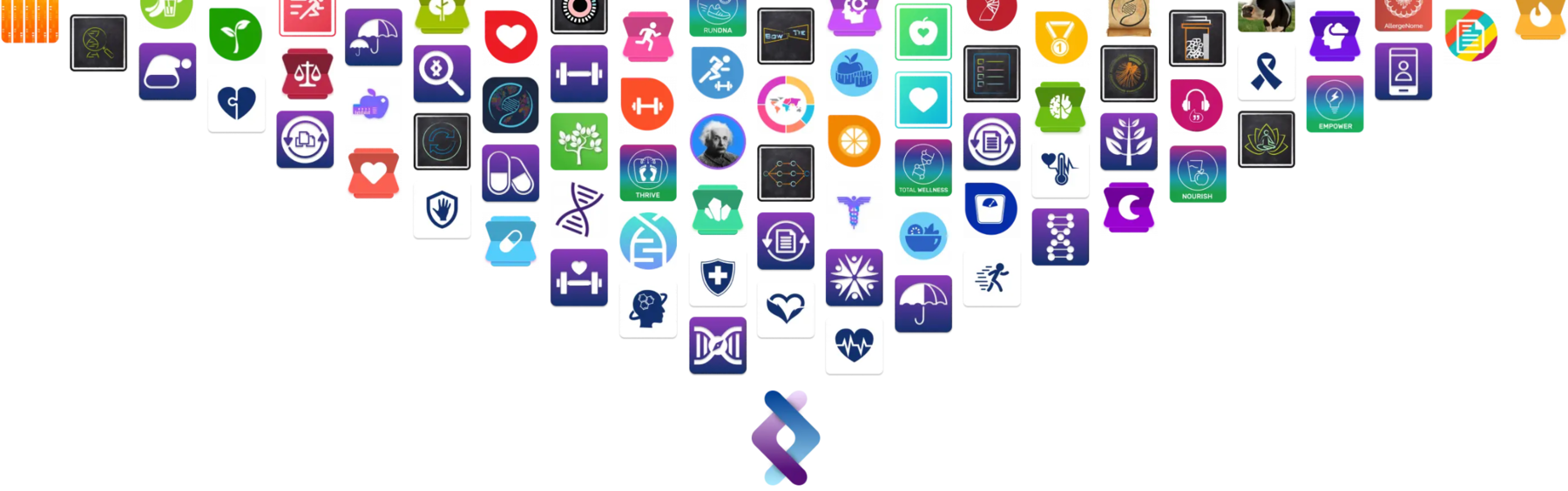
Welcome to Sequencing.com’s Report Marketplace
Your go-to resource for transforming raw genetic data into actionable, personalized insights. The Sequencing.com Report Marketplace is an innovative platform that brings the power of genetics to your fingertips. By offering a wide range of personalized reports, we aim to enhance your understanding of your genetic makeup and its impact on various aspects of your life. Experience the future of personalized health and wellness with our Report Marketplace.
Overview of the Report Marketplace
- The Report Marketplace is a diverse collection of genetic reports that provide insights into health, wellness, ancestry, and more.
- Personalized based on individual genetic profiles.
How to Access Reports
- Easily accessible for users who upload their genetic data to Sequencing.com.
- Compatible with various DNA tests and whole-genome sequencing data.
Types of Reports Available
- Health and Disease Predisposition: Understand your genetic risks.
- Wellness and Traits: Explore genetic factors influencing nutrition, fitness, and general wellness.
- Ancestry and Genetic Heritage: Uncover your ancestral roots and lineage.
- And more, Click here to explorer the Report Marketplace.
Customization and Personalization
- Each report is tailored to your unique genetic code.
- Gain insights specifically relevant to you.
Navigating the Marketplace
- User-friendly interface for easy browsing and selection.
- Detailed descriptions of each report to help you choose what suits your needs.
Suitable for All Users
- Suitable for genetics enthusiasts, individuals seeking health insights, and those curious about their ancestry.
- Designed for both beginners and experienced users in the world of genetics.
Dive into the World of Genetics – Your Personal Discovery Awaits at Sequencing.com!