Guide to Disease-Specific Results with Next Gen Screening
This guide explains how to view all results for a specific disease in your Next-Gen Disease Screening report. While this example uses Ehlers Danlos Syndrome, the same steps apply to any condition included in the screening.
Why View All Variants for a Condition?
By default, your report only shows high confidence variants that may have a potential health impact. This simplifies your results but can hide other variants associated with the condition you are researching. To access a complete list of relevant variants, including those with lower confidence scores or uncertain significance, you’ll need to update your filters and perform a targeted search.
Step-by-Step Guide to Access EDS Screening Results:
1. Sign in to your Sequencing account
Use your email address and password to sign in and access your dashboard.
2. Open the Next Gen Disease Screening app
You can access it via your Dashboard, or from any page by selecting APPS in the header then selecting Next-Gen Disease Screen.
3. Go to “Explore Data”
Click the Explore Data tab at the top of the app. This is where you can filter and search all variant data.
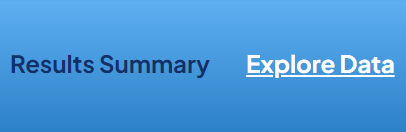
4. Adjust filters to show all variants
-
Change the Confidence Filter from “High Only” to All
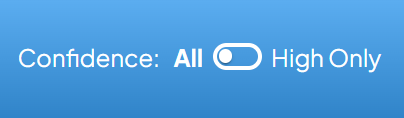
-
In the Filter By options, expand beyond “Possible Health Impact” to include additional variant categories (e.g. uncertain significance)
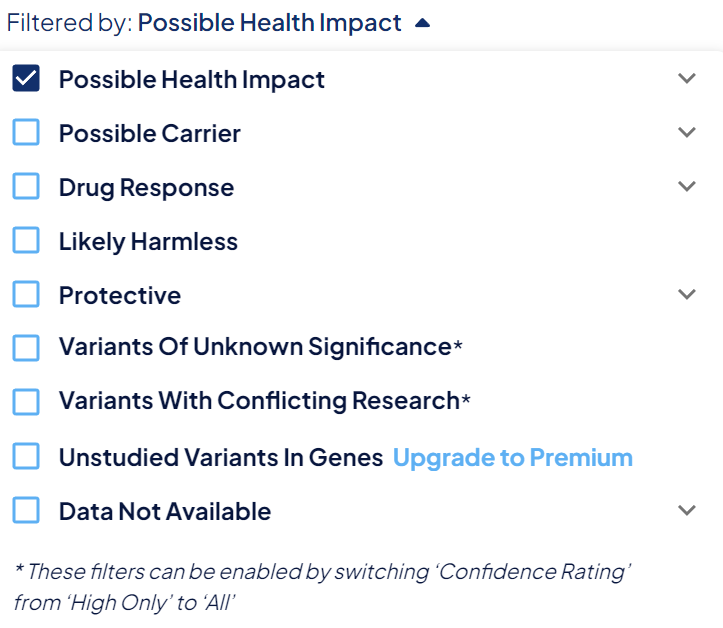
5. Search by disease name
-
On the left of the search bar, set the filter to Condition
-
Type the condition name (for example, Ehlers Danlos)
-
Select the condition from the dropdown or press “Enter” to search

You will then see every variant linked to that condition, with associated scores and annotations.
Best Practices for Interpreting Your Results
-
Use confidence levels as guideposts — higher confidence implies stronger supporting evidence
-
Be aware of overlapping associations — some variants may relate to more than one condition
-
Revisit periodically — variant interpretations evolve as research advances
Frequently Asked Questions
Is Ehlers Danlos Syndrome included?
Yes. Ehlers Danlos Syndrome and related connective tissue conditions are part of the disease list. You can search for it in Explore Data.
Can I view variants that are not high confidence?
Yes. Adjusting your filters to “All” and expanding Filter By options allows you to view variants regardless of confidence level.
What do confidence levels mean?
-
High Confidence: Strong evidence from clinical or research sources
-
Medium Confidence: Moderate evidence
-
Low Confidence: Preliminary or limited evidence
These levels help prioritize what you review, but even lower confidence variants may be worth exploring.