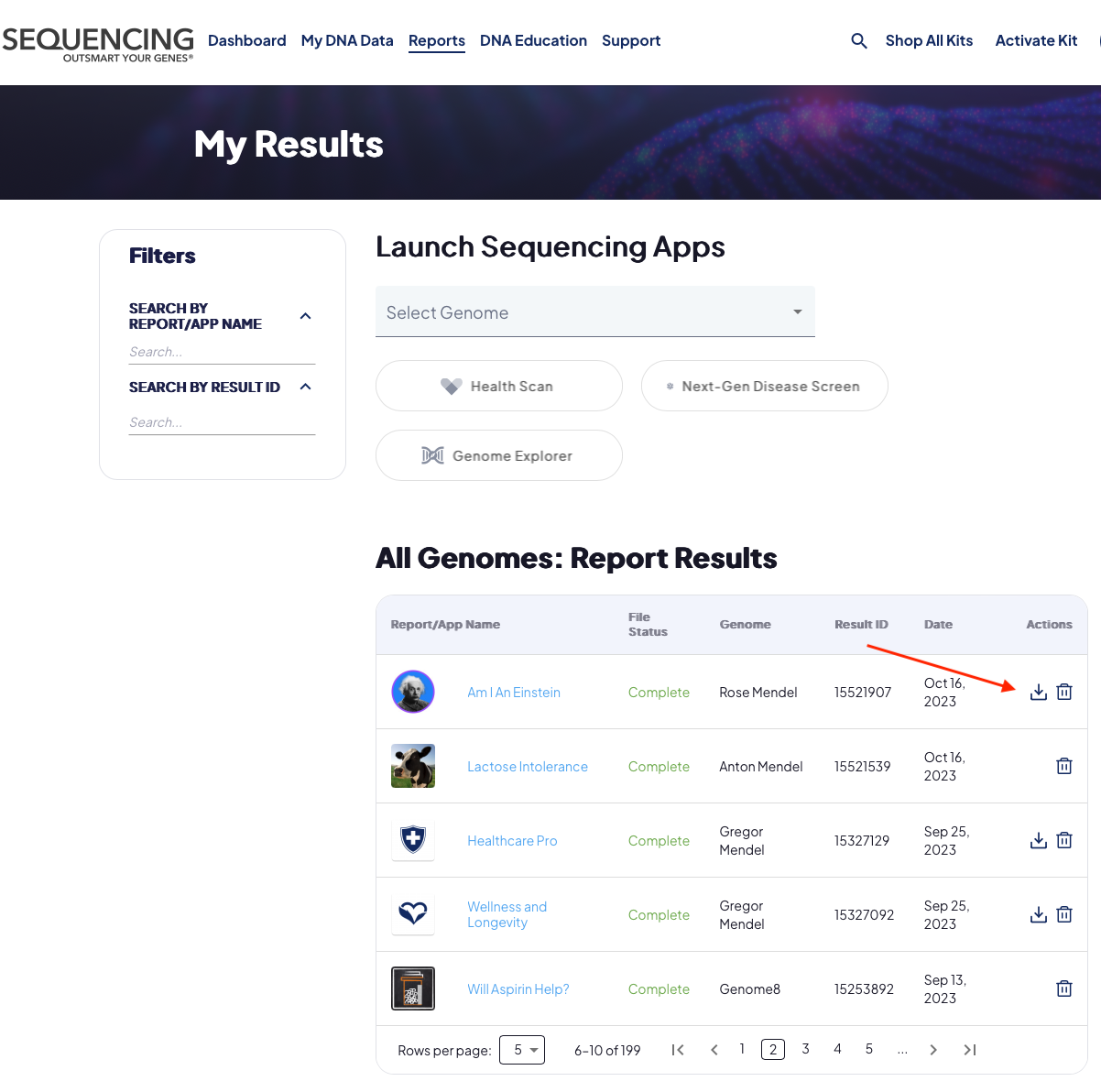Downloading Files
You can download any files that you upload or import and any data from your Sequencing.com Whole Genome Sequencig kit. In the My Files section you can view all files in your Genome. To the right of the file name you will see an action column with a download button.
Download Genome Files
Select 'My Files' in the header on any page, select the desired genome and select the download arrow next to the file.
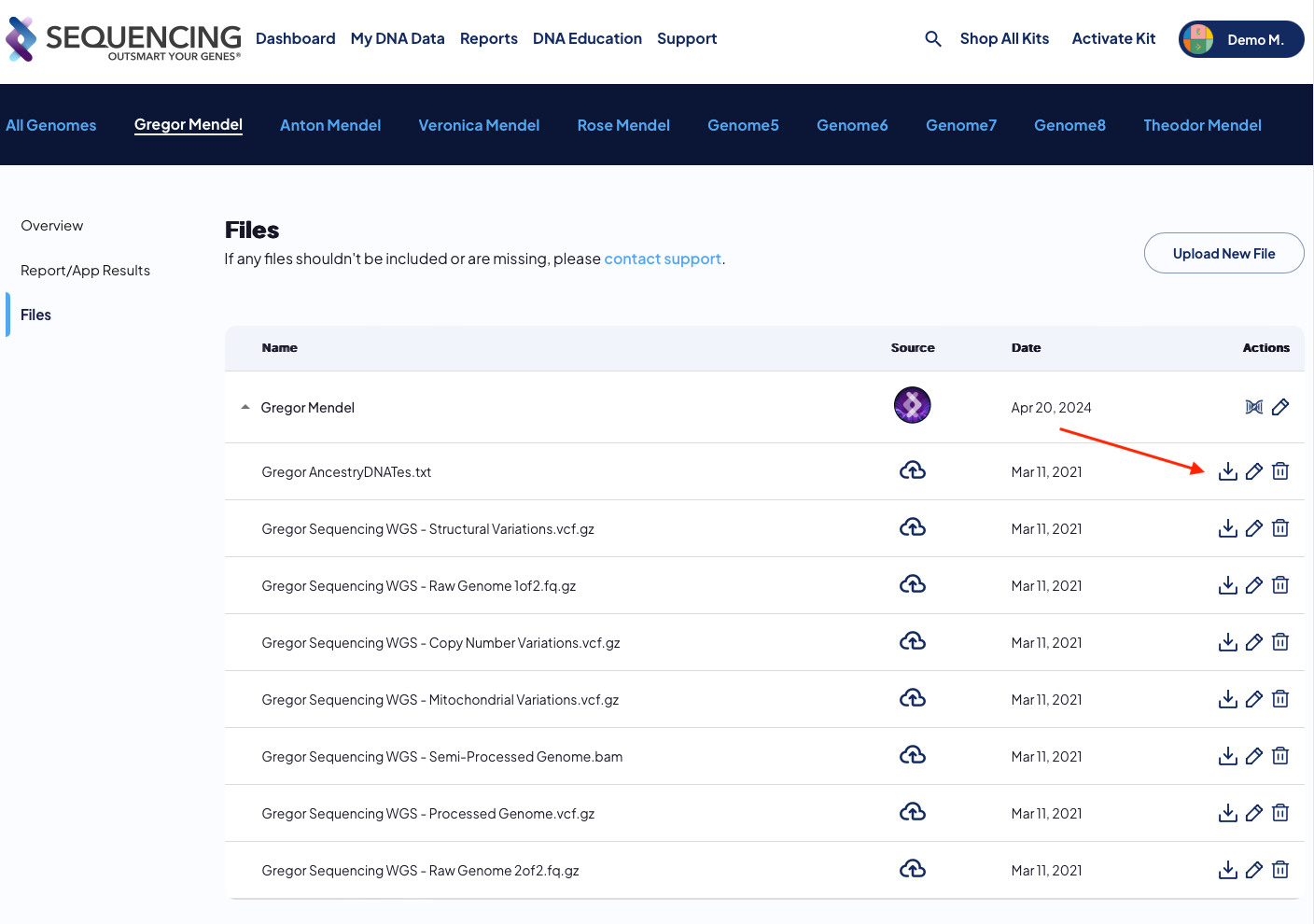
Downloading large files
File Access & Download Instructions:
Your files will be available for download in the My Files section of your account. Please follow these steps to request and access them:
-
Log in to your account and navigate to the My Files section.
-
Select the relevant genome and click the Files tab on the left.
-
You’ll see a list of all files associated with your genome, including those from whole genome sequencing kits or third-party uploads.
-
Each file will have a download button to the right of the file name:
-For smaller files (e.g.,.vcf,.txt), the download will begin immediately.
-For larger files (e.g.,.fastq), you’ll need to acknowledge additional steps to start the process. These files can take 1-3 days to prepare. -
Once your larger file is ready, you’ll receive an email confirmation. At that point, you can return to the Files tab in the My Files section to download it.
-
Important Note:
These raw DNA files contain no interpretation or insights—only raw data. Specialized software will be required to open and analyze them.
Download Report Results
Select 'Reports' in the header on any page, then select 'Report Results' and select the download arrow next to the report.