Full Disclosure: I am a new employee at Sequencing.com and never had any experience uploading raw DNA data online. Like many people, I simply had my DNA analyzed with 23 and Me to learn about my ancestry. This was my experience uploading raw DNA data to my account on Sequencing.com.
Getting Started With 23 and Me
I went to the Knowledge Center and followed the guide for importing my DNA data from 23andMe.
Uploading DNA data to Sequencing.com was not difficult once I was able to overcome a small hurdle. I started out at the Upload Center by clicking on Data at the top of the website and then clicking on Upload Center.
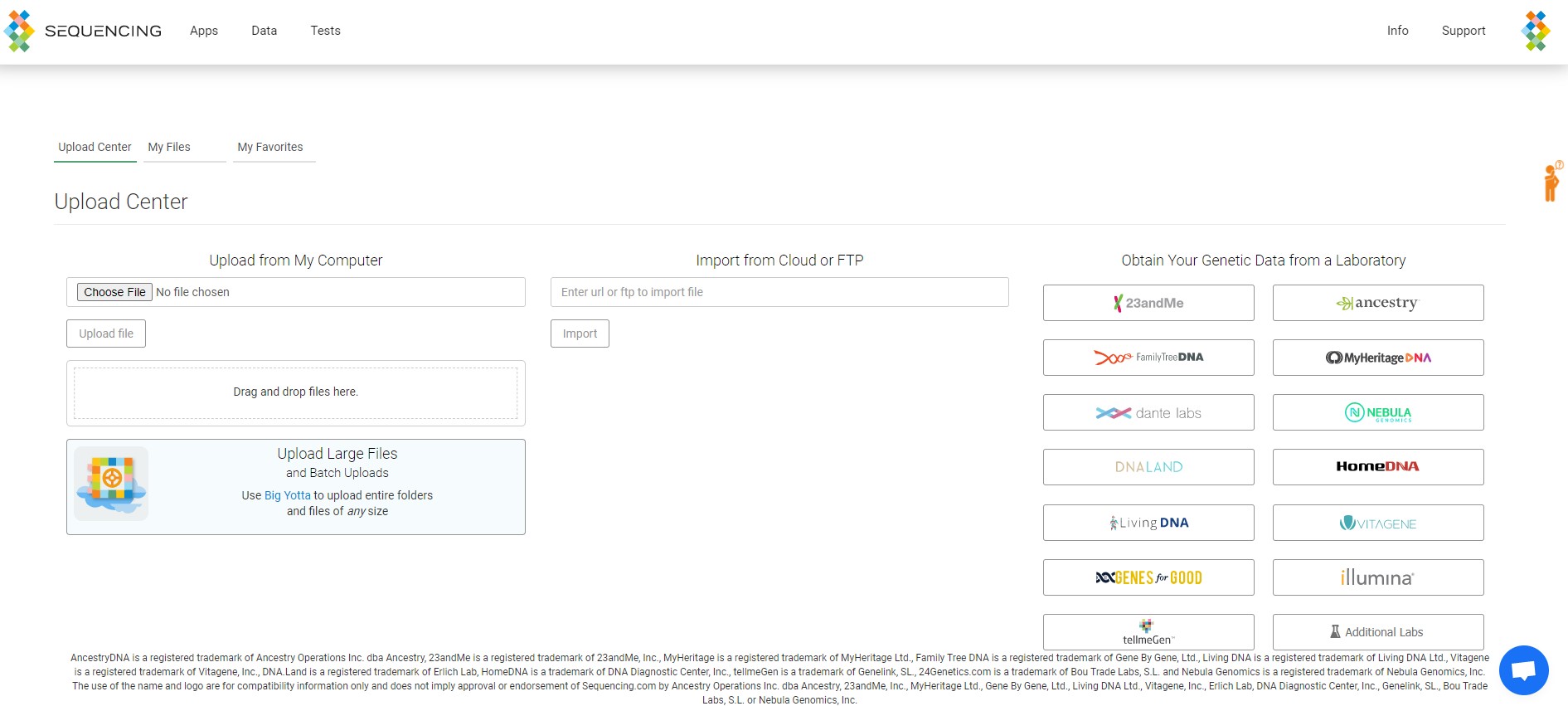
Since I used 23andMe for my DNA collection and analysis, I click on the '23andMe button' on the right side. This brought up the login screen for the automatic importing of my data directly from 23andMe into my Sequencing.com account.
Unfortunately, I wasn't able to get in. At first, I thought it was just the wrong password, so I tried again and again (as we all do with logging in when we're not sure). It wasn't too long before I received the warning that I may have been locked out of 23andMe for too many failed password attempts. The popup instructed me to go to 23andMe directly to log in manually.
23andMe let me know that I had to log in with my Google account. I clicked on the link to log in and everything was fine. When I returned to Sequencing.com to log into 23andMe, I was still unable to log in - even with my Google login information.
This is when I found out that if you log into 23andMe with either the 'Sign in with Google' or the 'Sign in with Apple' buttons, it's not possible to automatically import your 23andMe DNA data to Sequencing.com.
The alternative was to go to 23andMe, download the data to my computer, and then upload the file to Sequencing.com. I followed the instructions for downloading my 23andMe DNA data.
How To Download Raw DNA Data from 23 and Me
After logging into 23andMe, I went on the search for my raw data. Thankfully, it was located in my profile picture when I clicked on my name.
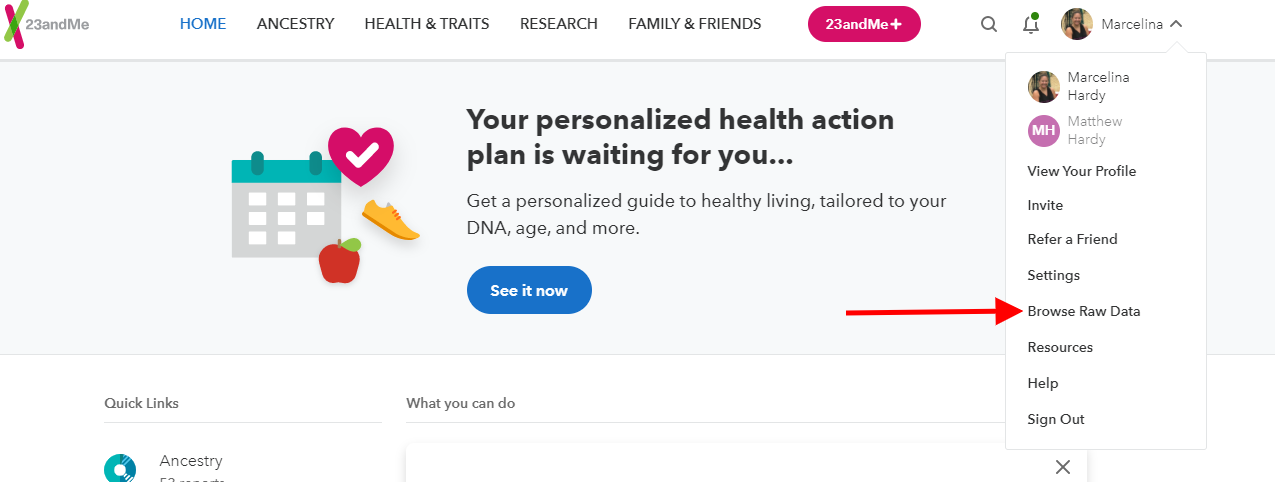
On the Browse Raw Data page, you can click on the hyperlinked "download" word to request the file of your DNA data.
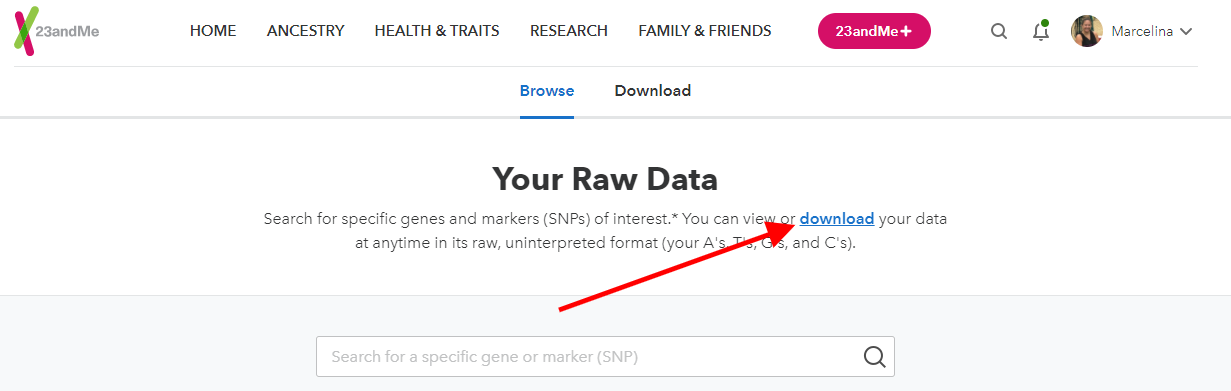
My initial thought was that it would take a few days to receive my file but it wasn't more than five minutes. 23andMe sent me an email alerting me that my DNA data file was ready for download. I clicked on the link in the email and that sent me to the site to download the zip file.
How To Upload 23 and Me Raw DNA Data to Another Site
The next step was to upload the file to Sequencing.com. I went back to the Upload Center and clicked on Choose File.
The zip file contained raw DNA data file. While you can upload this zip file directly into your Sequencing.com account, you can also unzip the file and upload the raw DNA data file. I liked how easy it was since I couldn't get it wrong. Uploading either the zip file or the file within the zip file would work.
I used the "Drag and drop files here." section so I simply clicked on the file, dragged it to that area and released the file. It dropped into that area and I was ready to go.
After clicking on the Upload file button, I received a message that said it would take approximately 15 minutes to process the data.
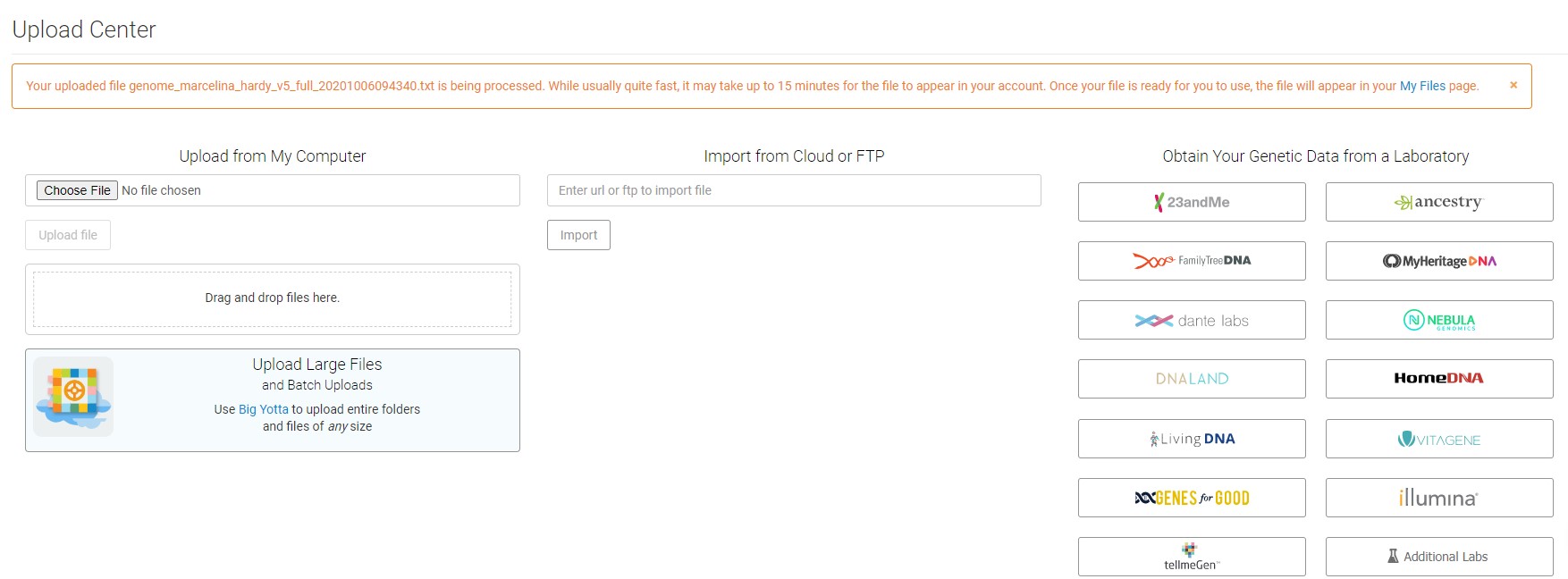
When I scrolled down, it shows an animated progress section showing that it was still processing.
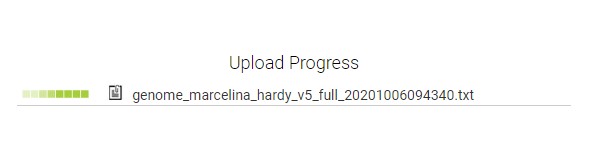
Once the uploading was done, I clicked on My Files next to Upload Center to see the information. While the message had said it may take up to 15 minutes, after starting the upload of my 23andMe file, it appeared in my Sequencing.com account within 5 minutes.
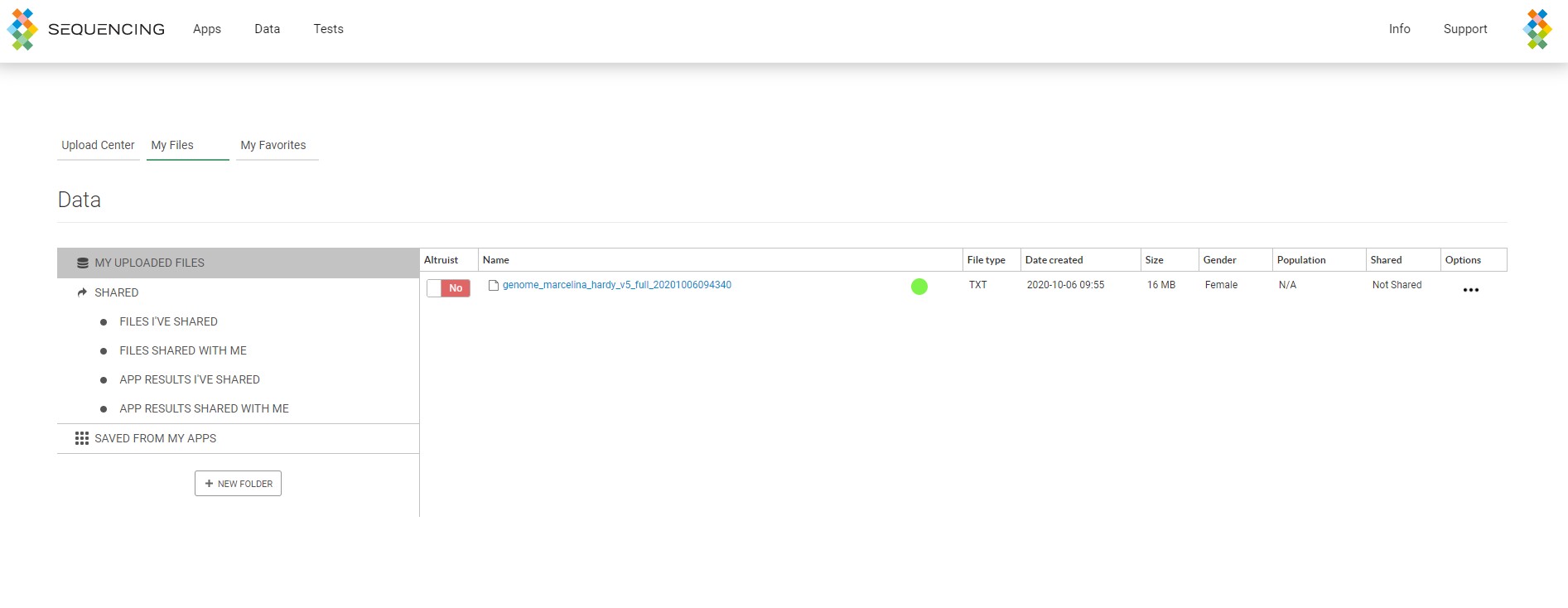
Next Steps
That's all I have done so far. What I'm really looking forward to is submitting my DNA data for analysis with some of the apps. I've spent some time looking through the many apps in the Sequencing DNA App Store and have found some great ones I can't wait to use. Follow me as I use the different apps by clicking on the different ones I've used below.
