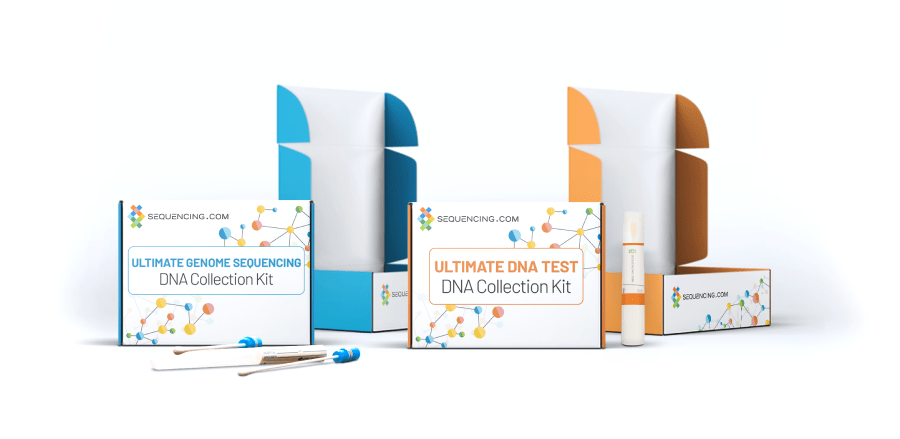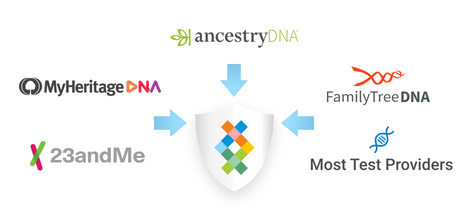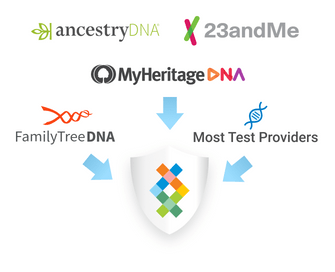How to Upload Raw DNA Data to Sequencing.com
Sequencing.com is an online platform that helps people turn their genetic data into usable insights that can improve health outcomes. Sequencing.com does this by providing access to genetic applications in a DNA app store for DNA raw data analysis. The apps accept raw DNA data from all leading consumer genetic tests and clinical laboratories.
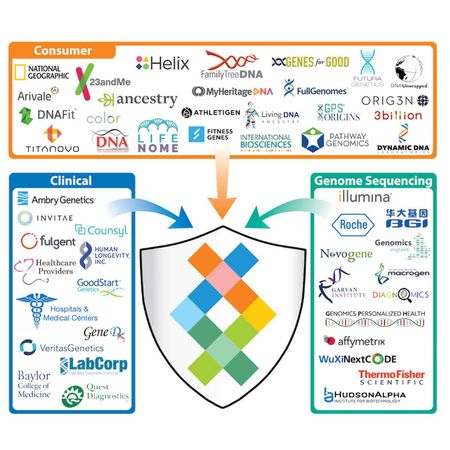
Sequencing.com is an online platform that helps people turn their genetic data into usable insights that can improve health outcomes. Sequencing.com does this by providing access to genetic applications in a DNA app store for DNA raw data analysis. The apps accept raw DNA data from all leading consumer genetic tests and clinical laboratories.
How to Automatically Import Your Raw DNA Data
Sequencing.com offers numerous options to automatically import your data.
If you have taken a test with 23andMe, MyHeritage, FamilyTreeDNA, Living DNA, HomeDNA, Vitagene or DNA Land, all it takes is a click of a button to securely import your DNA data directly into your Sequencing.com account.
To import your DNA data:
- Go to the Upload Center and click the button of the company that performed your DNA test.
- Enter the requested information and your data will then be imported. It’s as simple as that!
We also offer other options for importing large data from cloud solutions such as (AWS, Google Cloud, Google Drive, Azure, Dropbox, Drive, etc.) as well as importing genetic data using FTP.
How to Download Raw DNA Data
An alternative to automatically importing your DNA data is to manually download your DNA data as a file to your computer and then upload the file to your Sequencing.com account.
The first step is to download your raw DNA data. If you took a consumer genetic test from a provider such as Dante Labs, AncestryDNA, 23andMe, FamilyTreeDNA, MyHeritage, Living DNA, HomeDNA, Genes for Good, Vitagene or DNA Land, you can easily download your data.
The steps to do this vary with each company, but the process is similar. It involves visiting the website of the company that provided the test, finding the file to download, saving it to your computer and uploading it to Sequencing.com.
Since the steps vary for each company, we have documented the process for each website in our Knowledge Center under the Genetic Testing Providers section.
Within this section, you will find instructions for all of the consumer testing companies mentioned above. The same basic process applies if you used a clinical laboratory as your testing provider.
Once you have your data file, the next step is to upload it to Sequencing.com.
You Have The Right to Obtain Your DNA Data
If you took a DNA test and are not able to download your data, if you request it, the company is required by United States Federal law to provide you with your raw genetic data.
How to Upload Raw DNA Data
To upload your raw DNA data, follow these steps:
Go to the Upload Center at Sequencing.com
Choose the upload option under ‘Upload from My Computer’ and select the raw DNA data file that was recently downloaded to your computer.
Click Upload.
- Your raw DNA data file will be securely uploaded to your Sequencing.com account.
- It may take up to 15 minutes before your file appears in your account.
If having to download the file and then upload it is too difficult, or if you just prefer the simplest approach, we also offer a convenient [import option](#Import DNA Data).